Table of Contents
Inventory Discrepancy Management
Overview of the Omniful WMS Inventory Discrepancy workflow for managing Lost and Extra Found items across location-based hubs.
Version: 1.0
Date: 09/09/2025
Owner: Omniful Product Team
Summary
Omniful WMS provides a dedicated Inventory Discrepancy section under Inventory Overview to manage items marked as Lost or Extra Found during picking and cycle count.
Key Features
- Track and reconcile SKUs missing from their expected locations (Lost) or found unexpectedly at any location (Extra Found).
- Filter discrepancies by Seller, Status (Lost/Extra Found), Reported Date Range, and Operation (Picking/Cycle Count).
- Search discrepant inventory by SKU Code/Name/Barcode or Location Barcode.
- Provide governance via role-based permission to mark items Permanently Lost.
- Track Lost/Extra Found pass/fail quantities on Total Inventory for full visibility.
Why It Matters
Discrepancies cause fulfillment delays and stock inaccuracy. The workflow ensures real-time tracking, governed reconciliation, and accurate on-hand inventory across location-controlled hubs.
How It Works
-
Navigate to Inventory → Inventory Overview → Inventory Discrepancy to view all discrepant SKUs with fields like:
- QC
- Seller
- SKU/Barcode
- Status
- Location
- Batch
- Discrepancy Qty
- Pending Qty
- Reported During
- Reporter
- Found-on timestamps
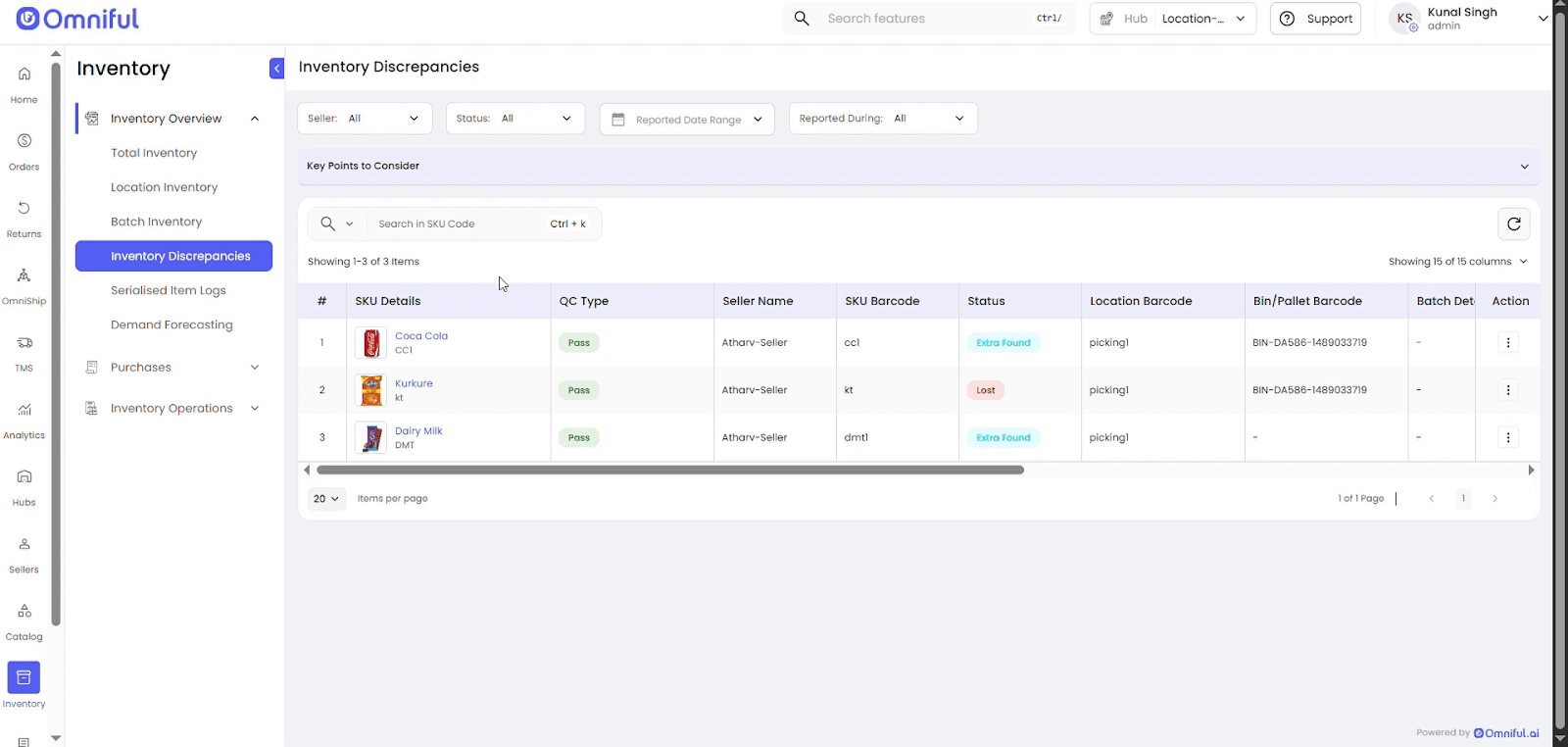
-
Use Search and Filters to narrow by SKU/Location, Status (Lost/Extra Found), Seller, Date Range, and Operation (Picking / Cycle Count).
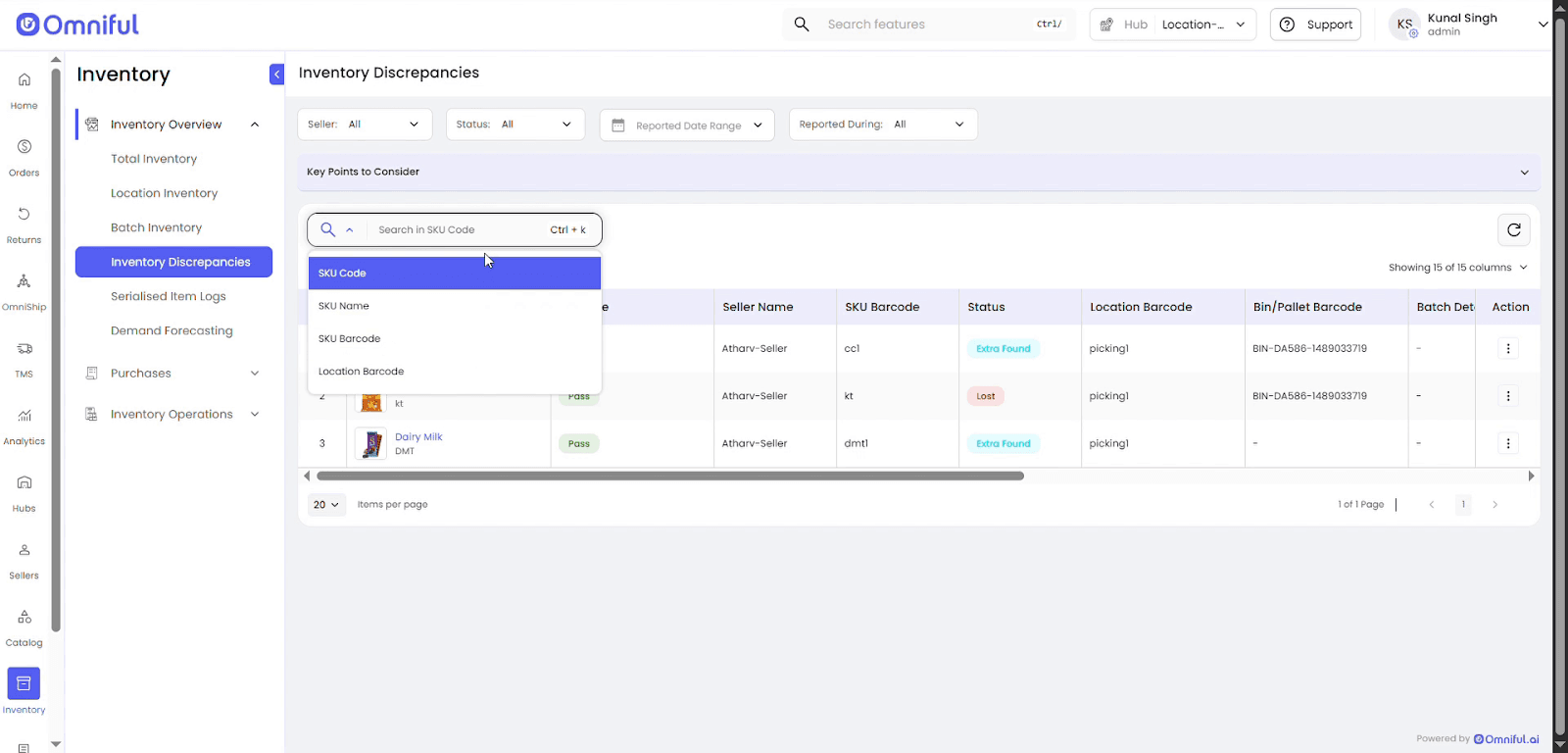
-
Configure Lost Item behavior for Picking:
Hub → Hub Setup → Hub Overview → Picking Configuration → Lost Item Configuration (Enable/Disable).- When Enabled, pickers can mark Not Found; quantities move into Lost inventory.
- When Disabled, normal picking flow applies with reason configurations.
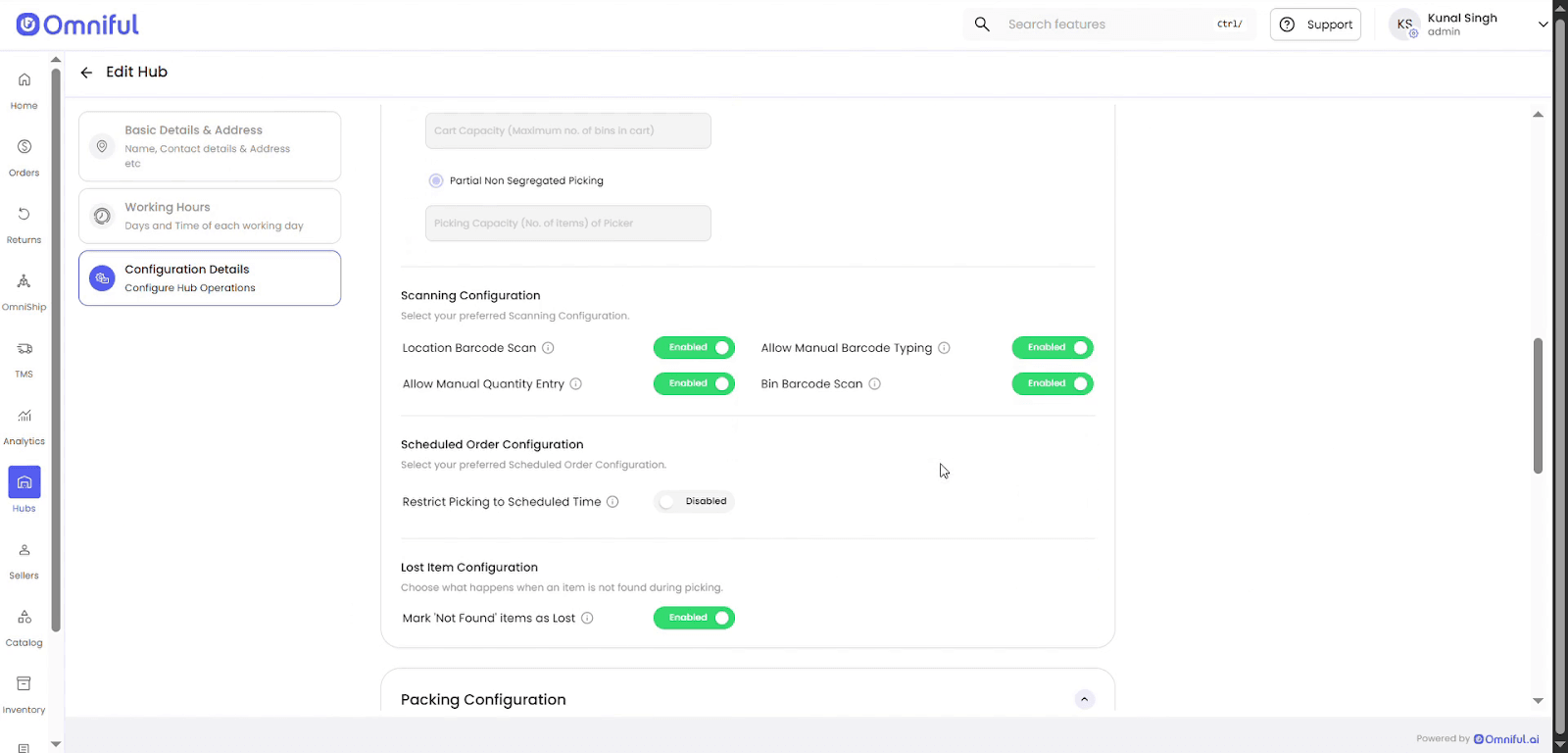
-
Mark Lost items Permanently Lost (admin permission).
- Quantity deducts from Lost and On-hand Inventory.
- Discrepancy entry disappears.
- Barcodes of serialized SKUs marked permanently lost cannot be recreated.
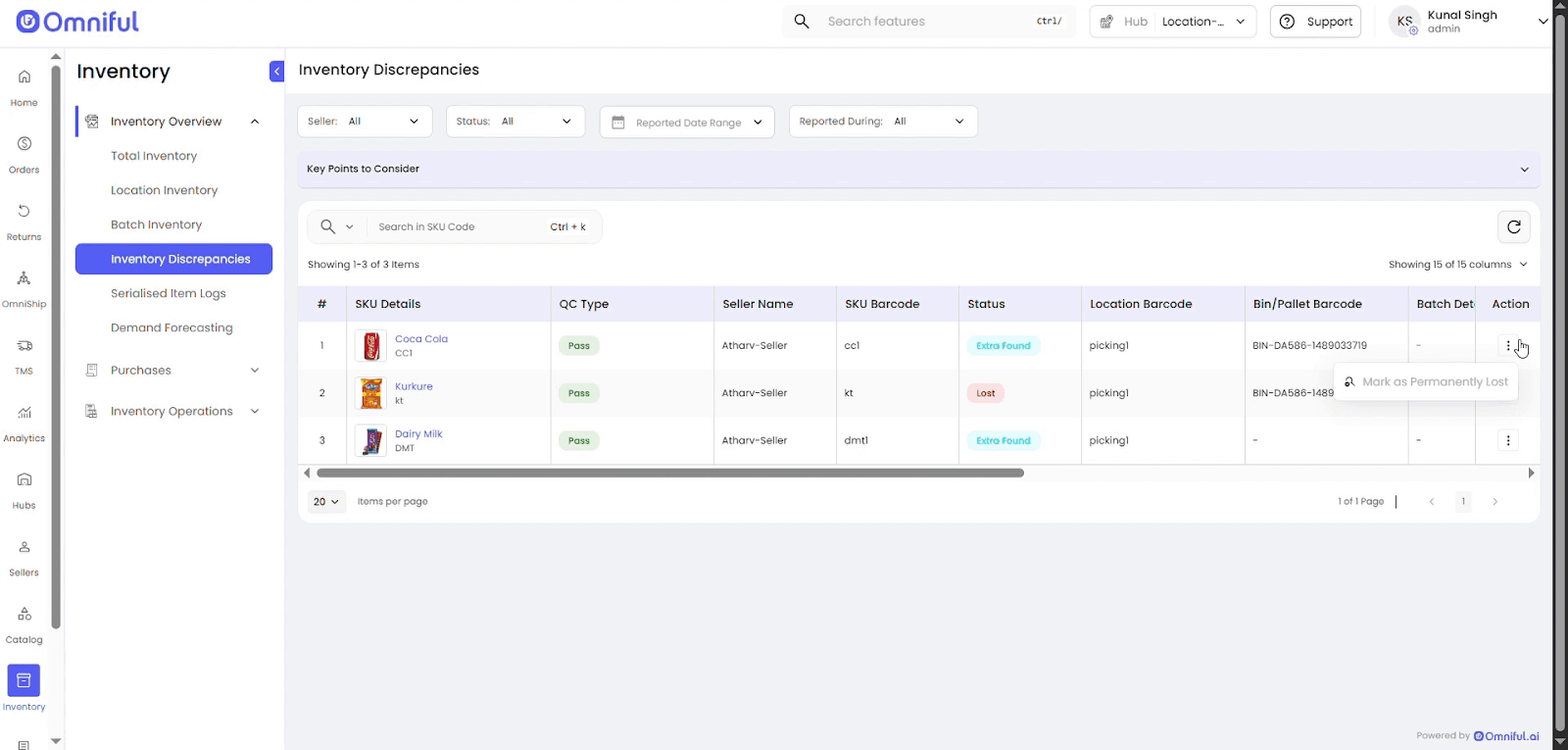
Functionalities
Technical / Configuration Notes
- Applies only to location-based inventory hubs (not hub-based).
- Discrepancy Quantity = Expected qty − Actual qty at the event; remains fixed as original log.
- Pending Quantity = remaining unreconciled amount (reaches 0 when resolved).
- Total Inventory adds columns:
- Lost Qty (Passed/Failed)
- Extra Found Qty (Passed/Failed)
- Lost items are excluded from Total Items in Location Inventory.
- When Lost Item Configuration is enabled, picker can only mark “Not Found.”
- When disabled, standard reason configurations appear.
- Cycle Count automatically moves missing items to Lost and unexpected ones to Extra Found.
Impacted Modules / Users
- WMS → Inventory Overview → Inventory Discrepancy
- Total Inventory (with added visibility columns)
- Hub Ops App (Picking flow)
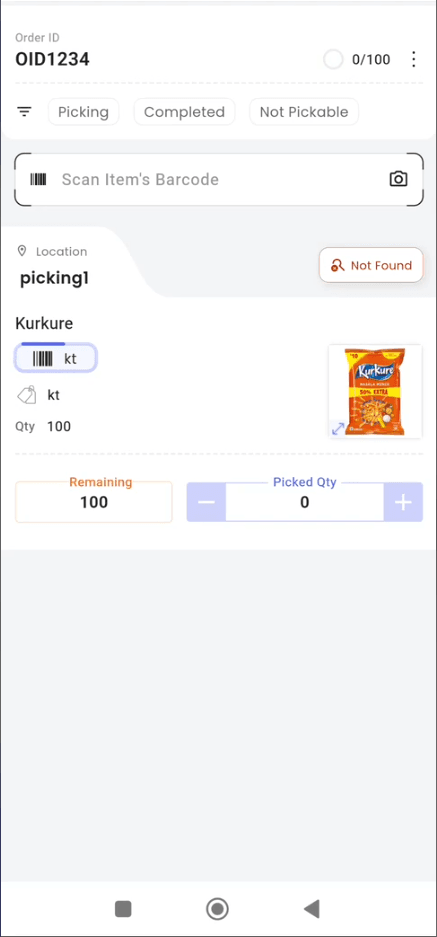
- Admin Role (permission to mark Permanently Lost)
Migration / Configuration Steps
- Navigate to:
Hub → Hub Setup → Hub Overview → Picking Configuration - Enable Lost Item Configuration per hub.
- Permission for Mark Permanently Lost assigned to Admins by default.
- Communicate behavioral changes to picking teams.
Known Limitations / Rollback Guidance
- Serialized SKUs cannot be marked as Extra Found (barcode-specific reconciliation).
- Batch SKUs reconcile within the same batch.
- Non-serialized SKUs reconcile on FIFO basis unless found in original location.
- If any part of a SKU’s quantity is marked Not Found, the entire quantity is moved to Lost Qty.
- Disabling Lost Item Configuration reverts to the standard picking flow.
Notices
© 2025 Omniful. All Rights Reserved.
For more information, visit Omniful.ai.