Table of Contents
Mark Shipments as Lost
Learn how to update the delivery status of a shipment to ‘Lost’ within the Omniful OMS dashboard to improve visibility and exception handling.
Version: 1
Date: 21st November 2025
Owner: Product Team
Summary
The new Mark as Lost feature enables users to update the delivery status of a shipment to Lost directly within the Omniful OMS dashboard.
This action can be applied to any shipment currently in Dispatched, In Transit, Out for Delivery, or Unable to Deliver status, giving teams greater control and visibility over shipments.
This enhancement improves exception handling, audit accuracy, and post-delivery resolution workflows across all fulfillment operations.
How it Works
Step 1: Navigate to Orders → Shipments → Forward Shipment and open any shipment currently in one of the following statuses:
- Dispatched
- In Transit
- Out for Delivery
- Unable to Deliver
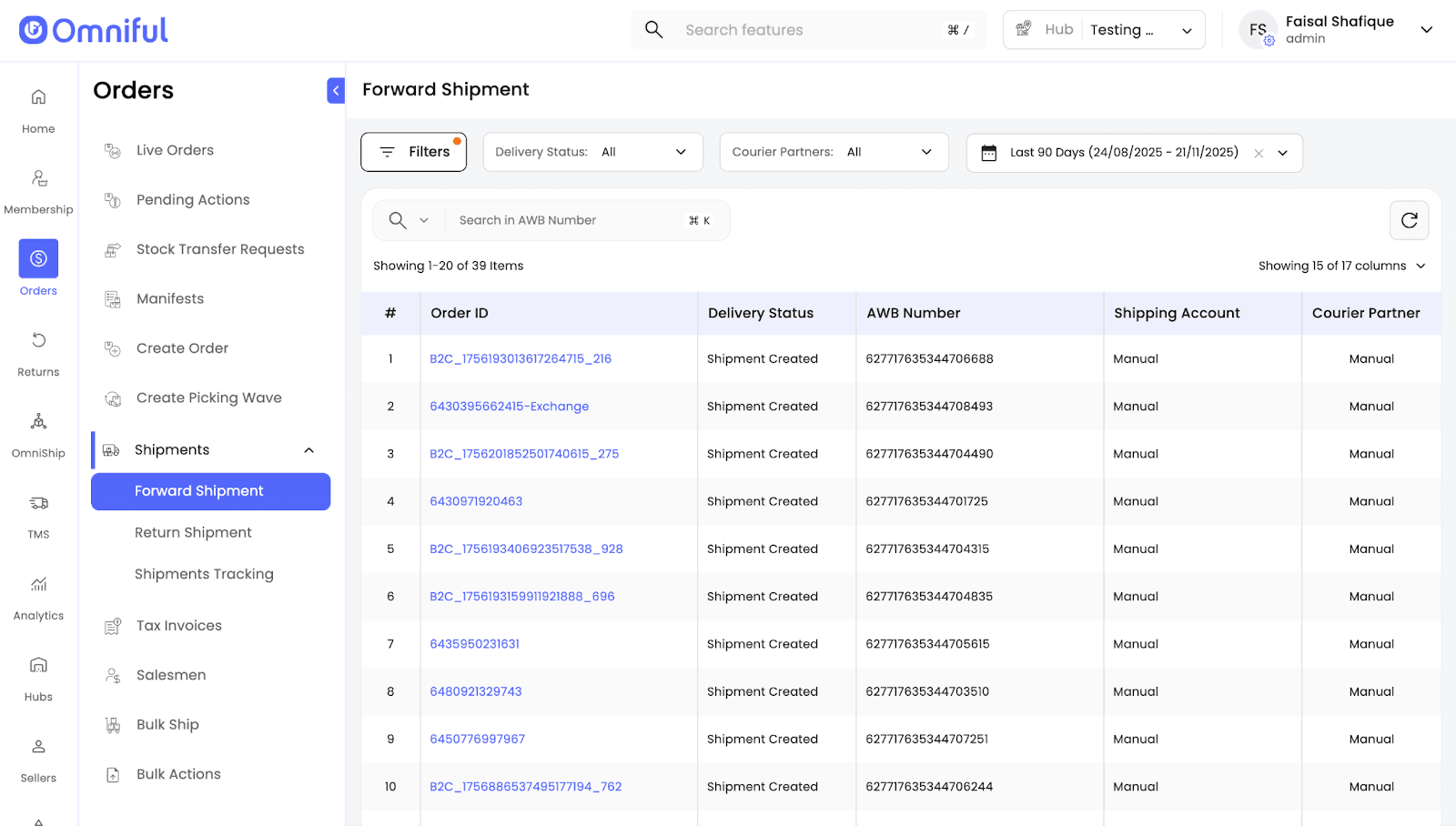
Step 2: After selecting the desired shipment, click “Mark as Lost” from the dropdown.

Step 3: Confirm the update to change the delivery status.
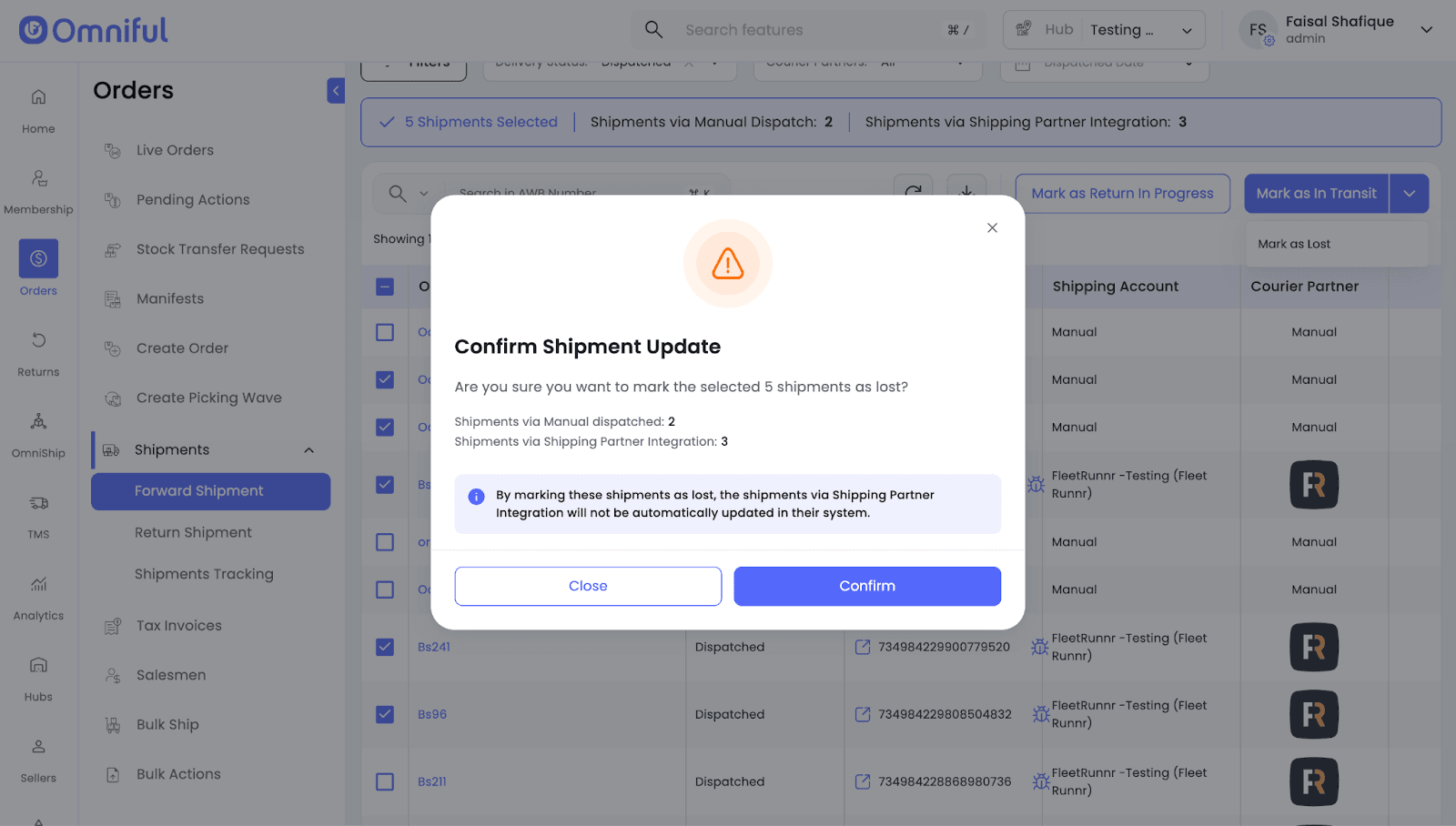
Step 4: To verify the update, apply the Lost filter and search for the shipment.
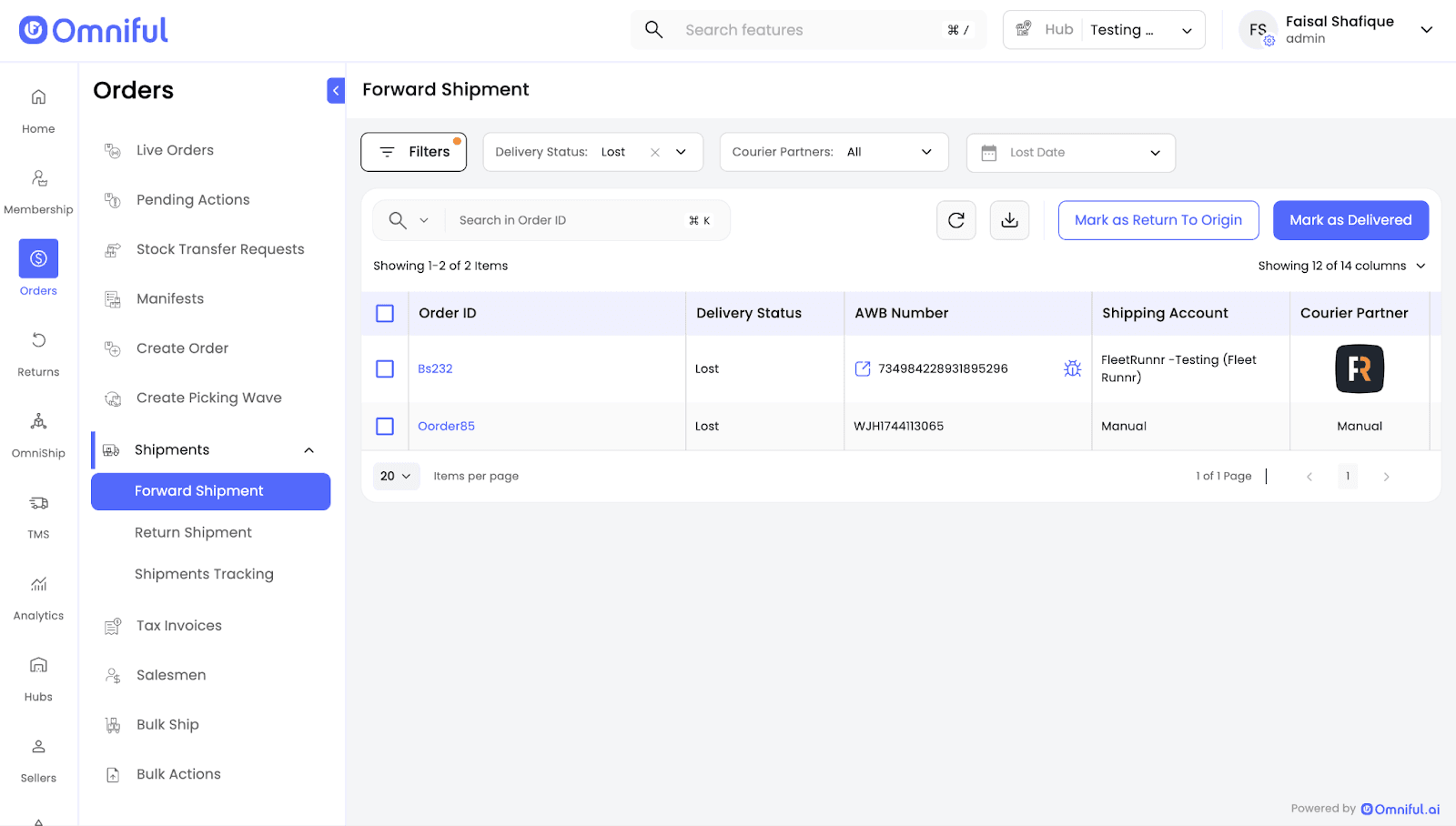
Step 5: You can also mark multiple shipments as lost in bulk by selecting several eligible orders and applying Mark as Lost to all of them simultaneously.
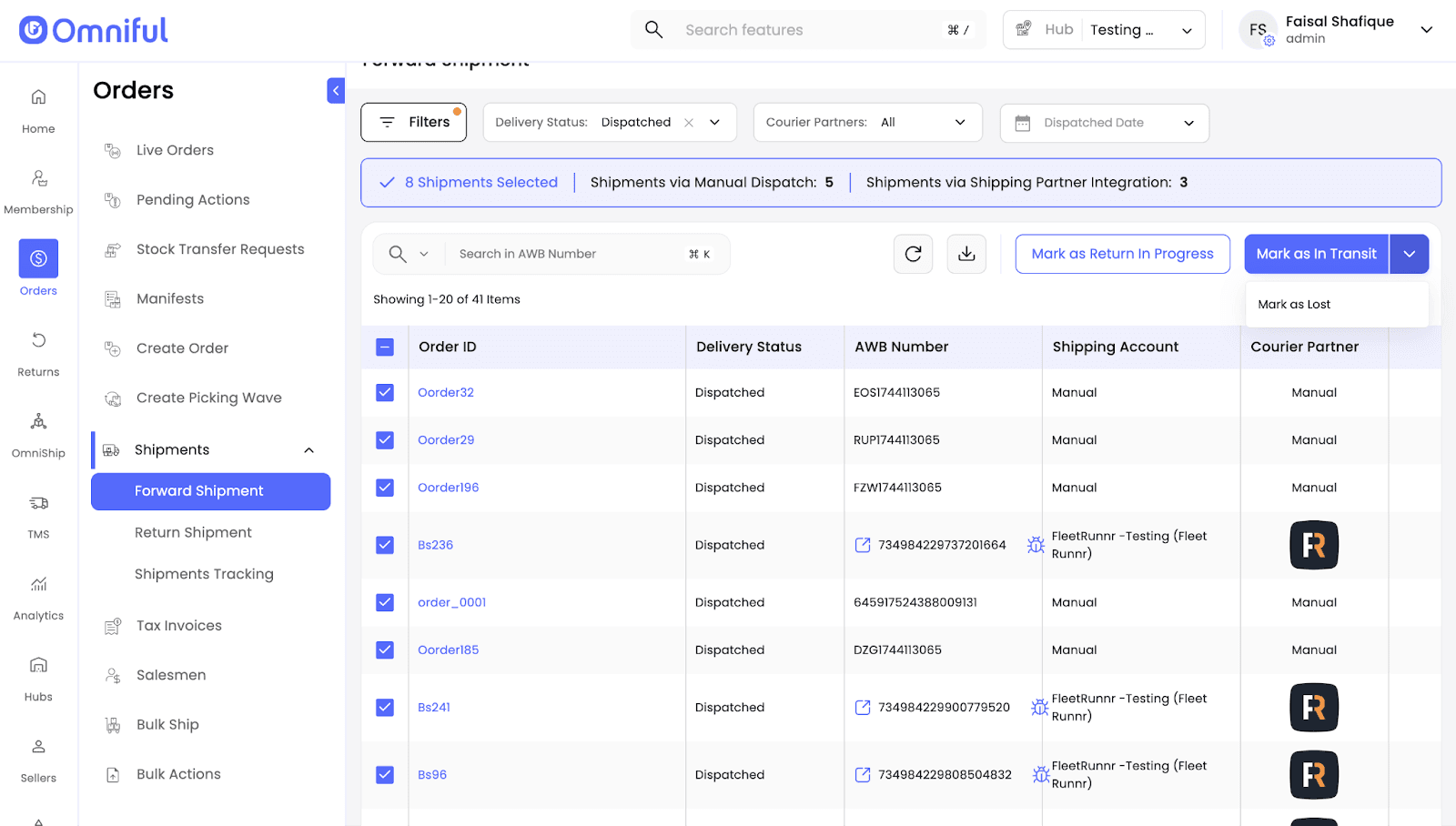
Technical Details
- Updating a shipment to Lost affects only the internal Omniful status and does not update the courier partner’s system.
- This action can be applied only to shipments currently in Dispatched, In Transit, Out for Delivery, or Unable to Deliver status.
- Even after a shipment is marked as Lost, Omniful will continue receiving any subsequent delivery status updates from the courier partner.
Notices
© 2025 Omniful. All Rights Reserved.
For more information, visit Omniful.ai