Table of Contents
Summary
Create multiple purchase orders for a seller in a single upload, spanning multiple suppliers and hubs. Use the PO Group column to define which SKUs belong in each PO.
How It Works
Entry Point:
Navigate to Inventory > Purchases > Purchase Orders, then click the Create Purchase Order button (top right corner of the Purchase Orders page).
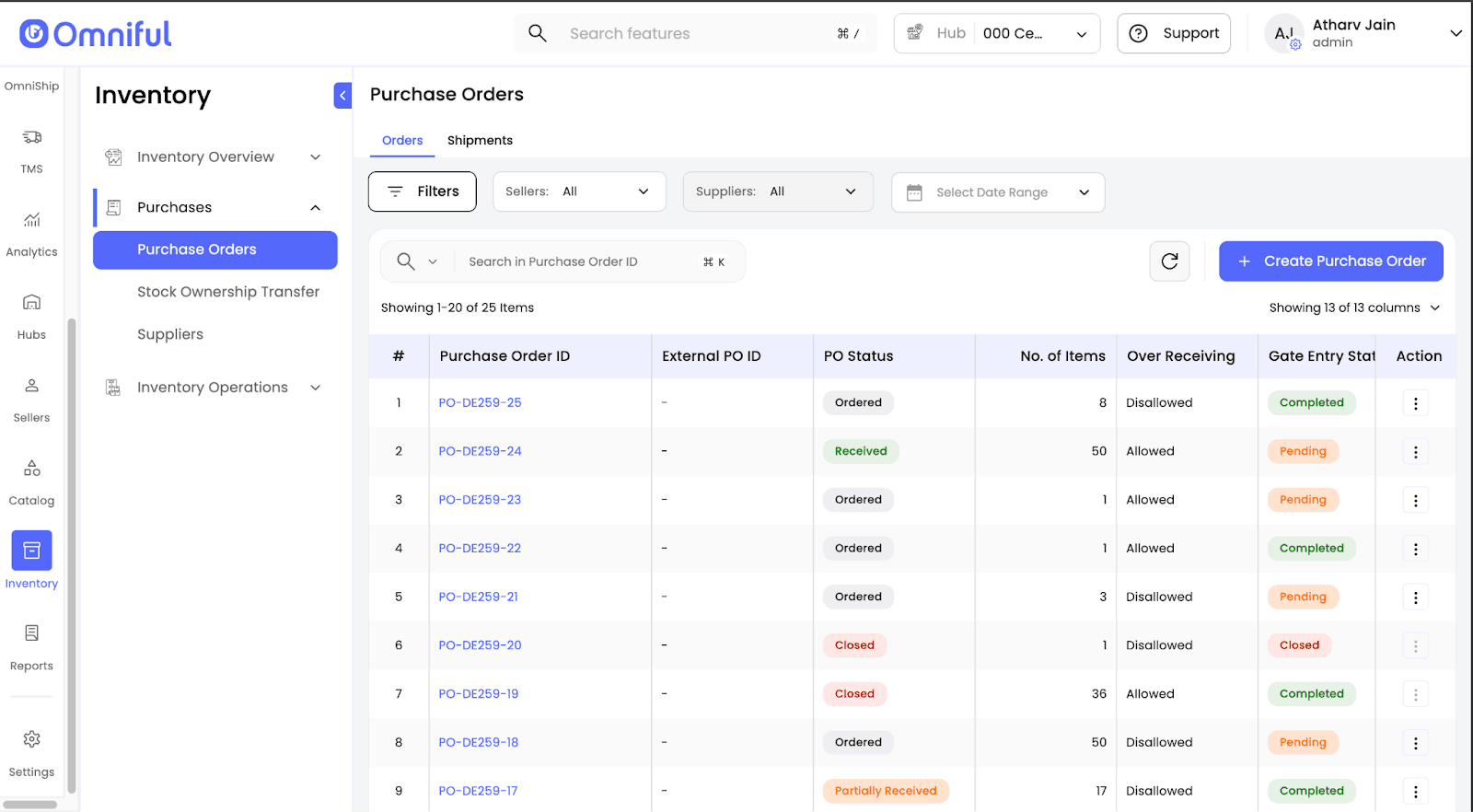
User Journey:
-
Click on Multiple Purchase Orders.

-
Download the sample CSV template (if needed).
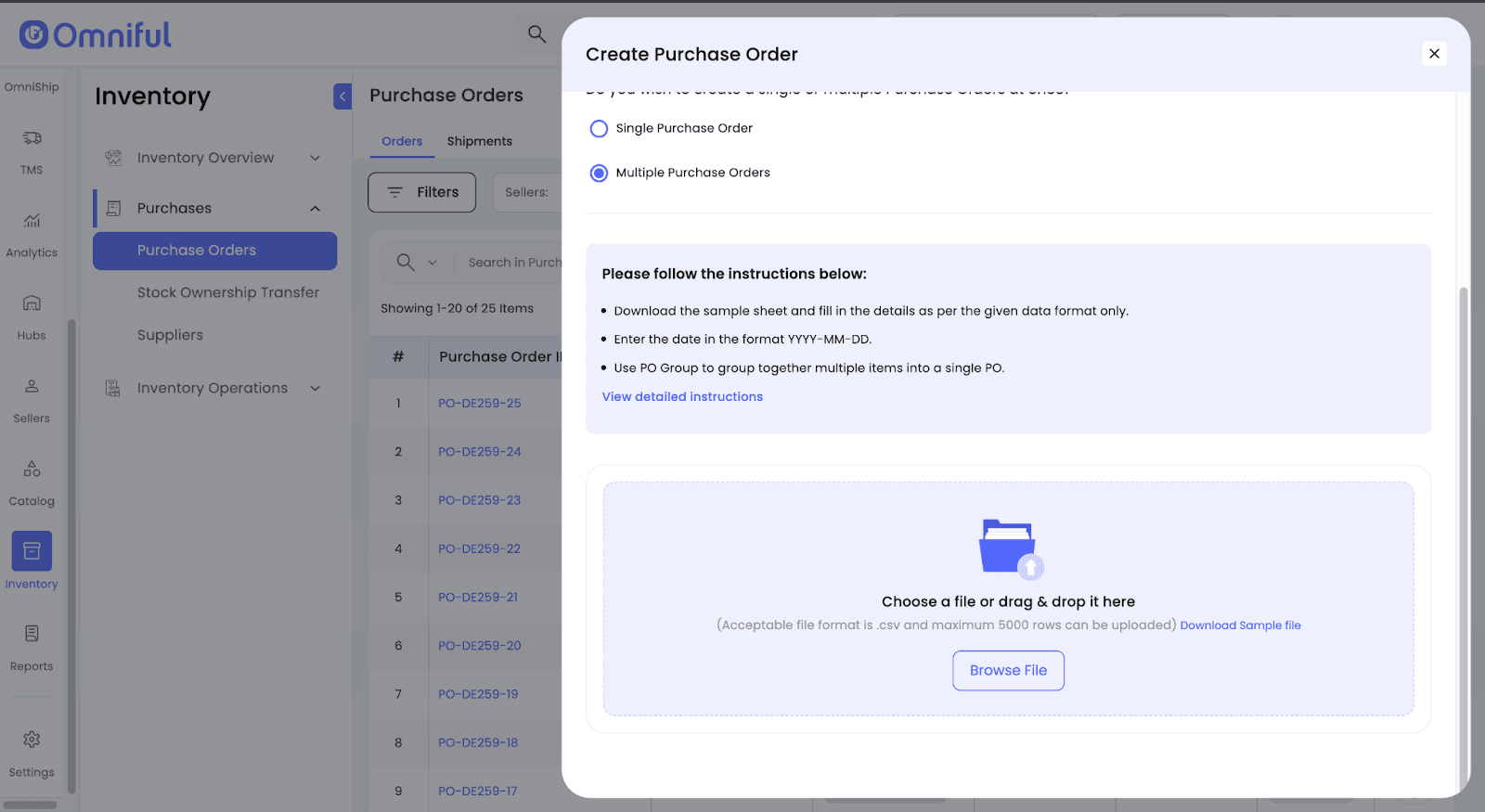
-
Fill in the CSV following the rules below.
-
Upload the completed CSV file.
-
The system validates and creates purchase orders grouped by PO Group values.
Technical Details
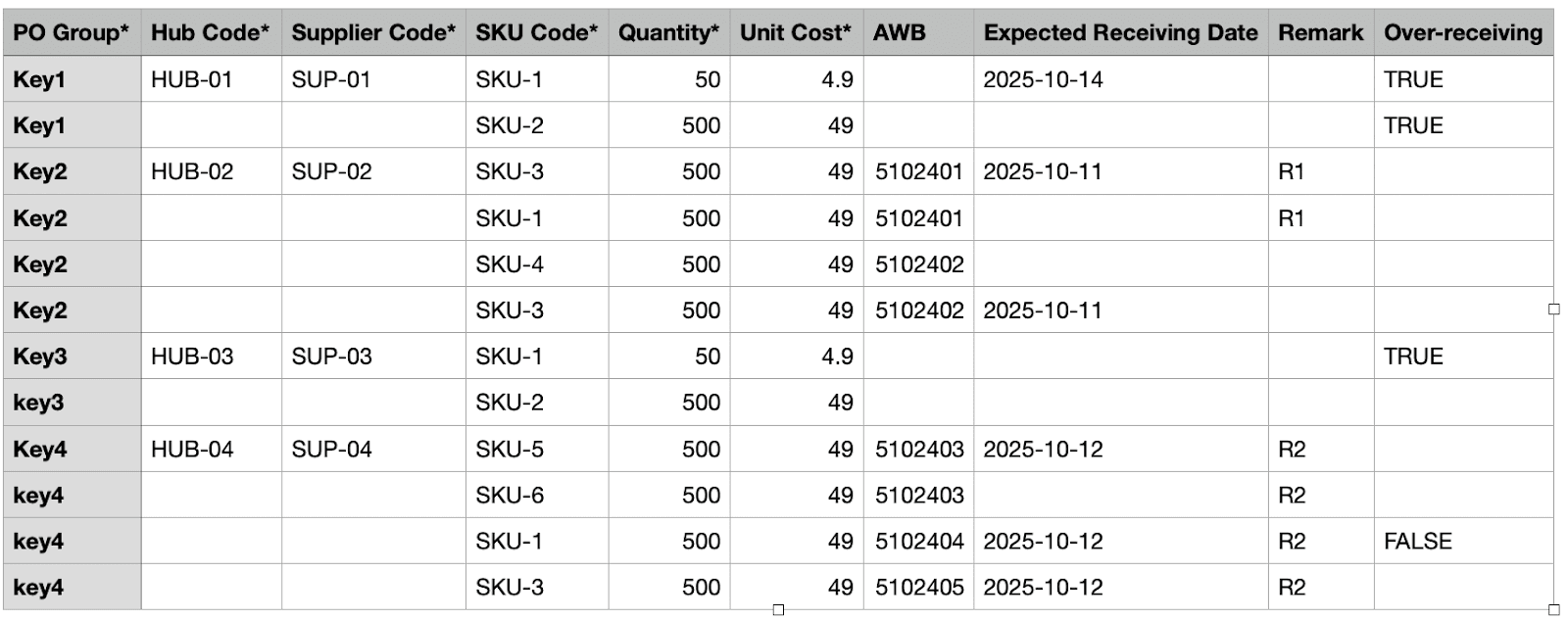
Updated Multiple PO Creation CSV Sample Sheet
CSV Sheet Rules for Multiple PO Creation
-
PO Group (Mandatory)
- PO Group name can contain letters, numbers, hyphens, underscores, and spaces (max 50 characters).
- All rows with the same PO Group are combined into one PO.
- Each PO Group must have unique and valid data for successful creation.
-
Hub Code & Supplier Code
- May be entered in any row of a PO Group; other rows inherit automatically.
- If repeated in multiple rows within the group, values must be identical; otherwise, the PO Group will not be created.
-
SKU Code, Quantity & Unit Cost
- Mandatory for every row.
- If any of these fields are missing/invalid in even one row of a PO Group, the entire PO Group will not be created.
-
AWB Number
- Within a PO Group, either all rows should have AWBs or none.
- AWBs cannot be shared across PO Groups.
- Multiple AWBs can exist within a single PO Group.
-
Expected Receiving Date (Optional)
- Format:
YYYY-MM-DD. - For PO Groups without AWB:
- Entered in any single row applies to the entire group.
- If provided in multiple rows, values must match or the PO Group will not be created.
- For PO Groups with AWB:
- Entered in any row linked to an AWB.
- If provided in multiple rows for the same AWB, values must match or the PO Group will not be created.
- Format:
-
Remarks & Over-Receiving (Optional)
- May be entered in any row of a PO Group; the value applies to the entire group.
- If provided multiple times within a group, values must match or the PO Group will not be created.
- If Over-Receiving is left blank, the hub’s default setting applies.
Notices
© 2025 Omniful. All Rights Reserved. For more information visit Omniful.ai