Table of Contents
POS Smart Grid Configuration — Hub & Global Defaults via Admin Dashboard
Introduces configurable POS Smart Grid pages and tiles for the POS app home screen. Admins can design layouts, add tiles, reorder pages, and set configurations for a single hub or globally.
Version: 1
Date: 18 October 2025
Owner: Product Team
Summary
This release introduces configurable POS Smart Grid pages and tiles for the POS app home screen. Admins can add tiles (e.g., Add Customer, Add Note, Frequently Selling Products), arrange them via drag-and-drop, create multiple pages, rename pages, and choose whether to apply configurations to a single hub or all retail locations (global default).
How It Works
Navigation
-
Go to Settings → POS Settings (last section in Settings).
-
Open the Smart Grid configuration.
Configure Tiles & Pages
- Add tiles such as Add Customer, Add Note, or Frequently Selling Products. Multiple products can be added at once to a tile.
- Reorder tiles using drag-and-drop.
- Add additional pages for organized workflows (e.g., Lock Screen, Add Fail-Smart, Load Draft).
- Rename pages to meaningful labels (e.g., “V2” or a specific workflow name).
Save Scope
- Click Save. Choose “Save for this location only” to apply to the current hub.
- Choose “Save for all retail locations” to set a global default for all hubs.
 Go to the POS Settings -> Smart Grid to configure the Grid.
Go to the POS Settings -> Smart Grid to configure the Grid.
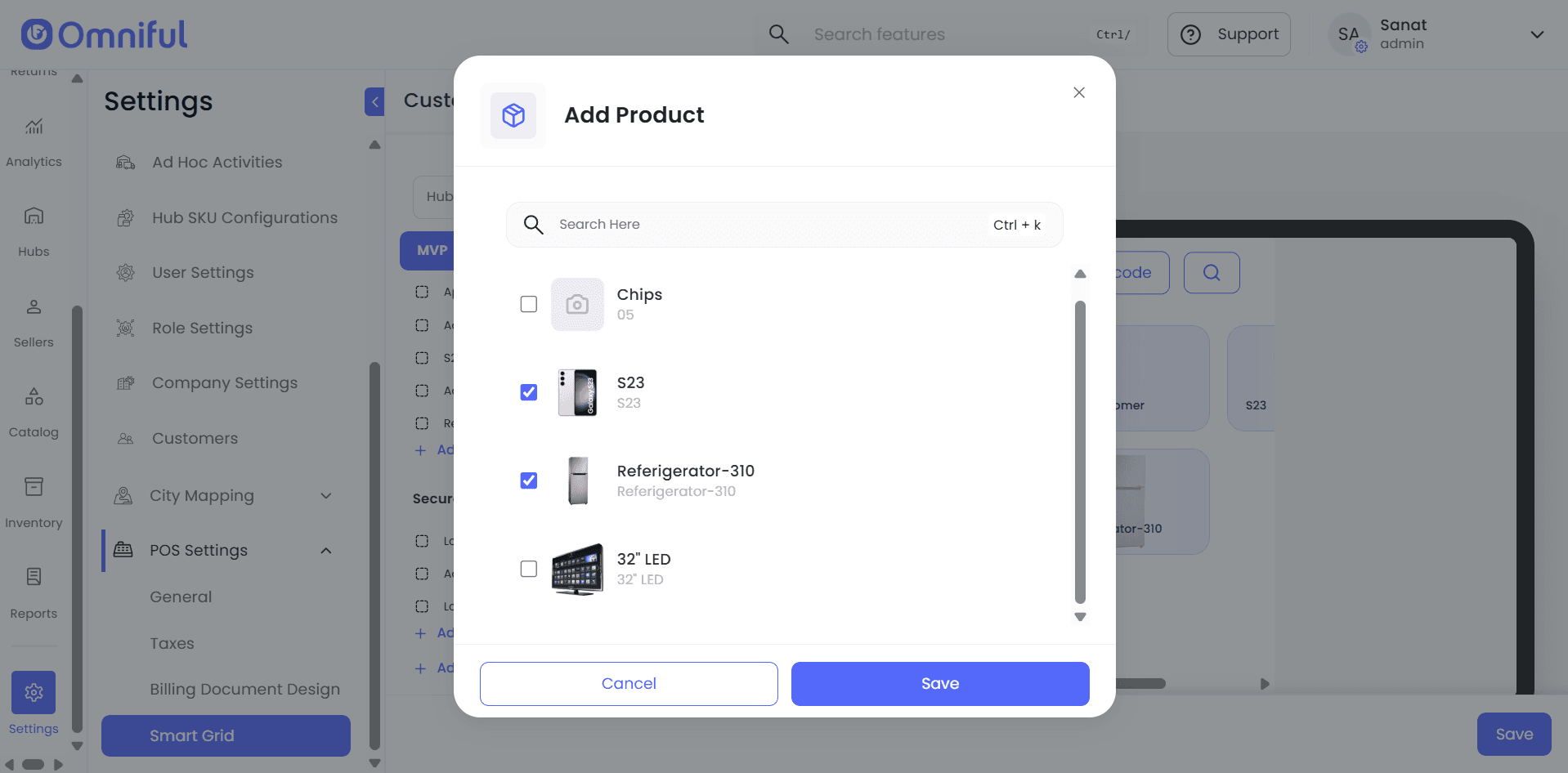 You can add frequently selling products to the home Screen itself
You can add frequently selling products to the home Screen itself
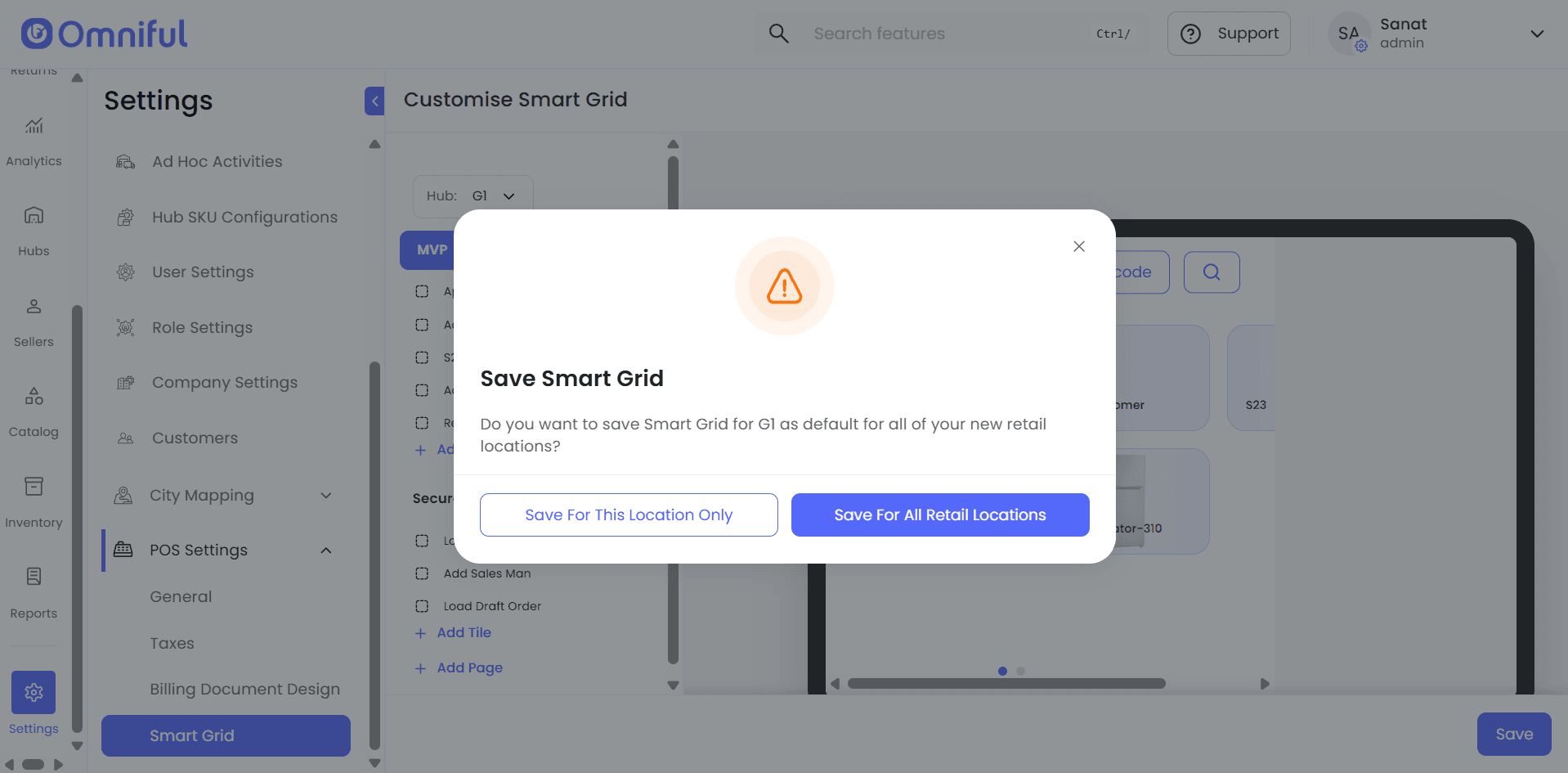 Make the Grid configuration a custom for all the hubs or for the Selected hub only
Make the Grid configuration a custom for all the hubs or for the Selected hub only
Quick Notes
- Go to POS Settings → Smart Grid to configure the Grid.
- You can add frequently selling products directly to the home screen.
- Make the Grid configuration custom for all hubs or for selected hubs only.
Technical Details
- Scope: POS app home screen (Smart Grid) configuration is stored per Hub, with an option to promote to Global default.
- Tiles: Supports pre-defined actions (e.g., Add Customer, Add Note) and product shortcuts (Frequently Selling Products).
- UX: Drag-and-drop reordering, multi-page support, and page renaming.
- Access Control: Only Admin roles with POS Settings permission can edit Smart Grid configurations.
Notes and Assumptions
- Global save will overwrite local hub layouts — verify before promoting globally.
- If product shortcuts don’t appear, ensure the products are published/visible to POS.
© 2025 Omniful. All Rights Reserved. For more information visit Omniful.ai.