Table of Contents
Salasa External WMS Integration Release Note
Native integration with Salasa WMS enabling catalog, inventory, and order status synchronization, with real-time updates and guided seller/hub mapping. Includes setup instructions, technical details, and support FAQ.
Version: v1.0
Date: September 23, 2025
Owner: Sales Channel Product Team
Summary
Omniful now supports Salasa as an external WMS via a guided setup for Seller Mapping and Internal ↔ External Hub Mapping. The connector syncs catalog, inventory, and order statuses in real time.
Why it matters
- Limits operational drift by centralizing catalog and inventory synchronization.
- Connects OMS to third-party WMS, making Omniful the single platform to manage multiple warehouses.
- Enables frictionless order handoff to Salasa and automated status updates back to Omniful.
How to Integrate
-
Navigate to:
Settings → Apps & Integrations → Custom Apps → External WMS → Salasa WMS → View Details.

-
Seller Mapping
- Click Start Mapping.
- Select the Omniful Seller.
- Confirm the Seller Code.
- Paste the Salasa Merchant Key.
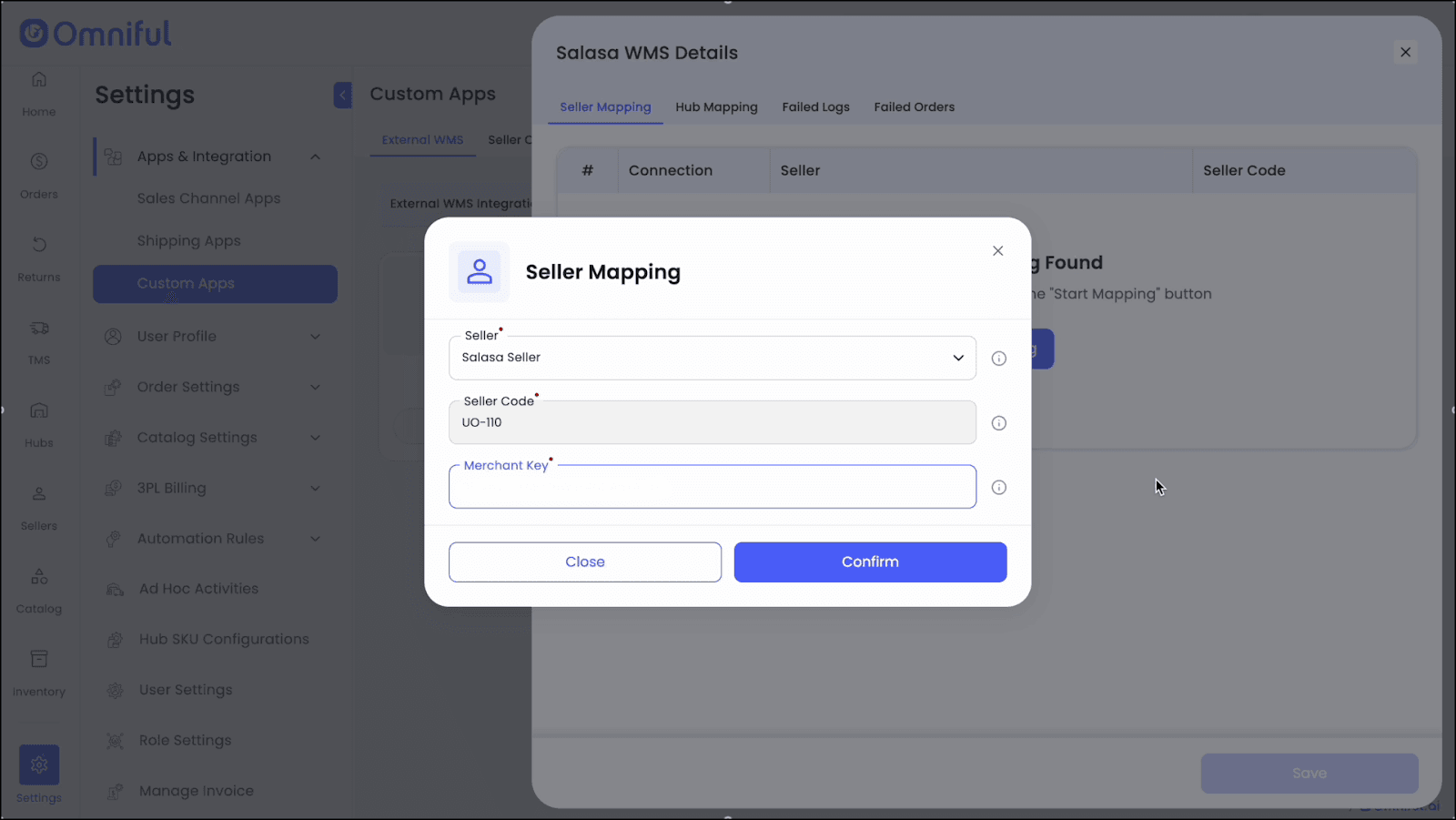
-
Internal Hub Creation
- Create an Internal Hub in Omniful to pair with Salasa’s external hub code.
- Note: Disable one-time inventory configurations when creating the hub.
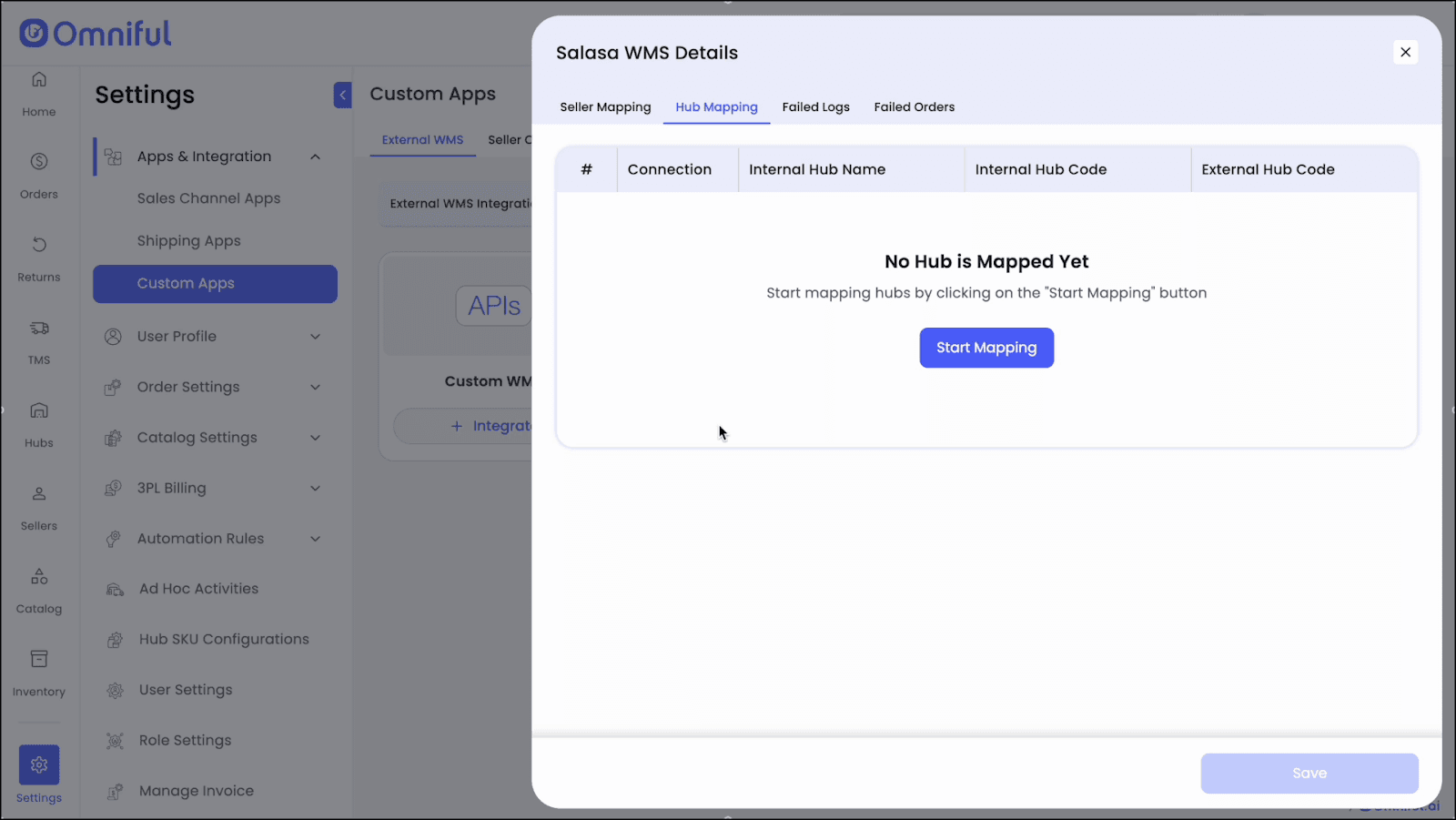
-
Hub Mapping
- Click Start Hub Mapping.
- Select the Internal Hub.
- Enter the Salasa External Hub Code (found in Salasa Dashboard or via Salasa Support).
- Click Confirm.
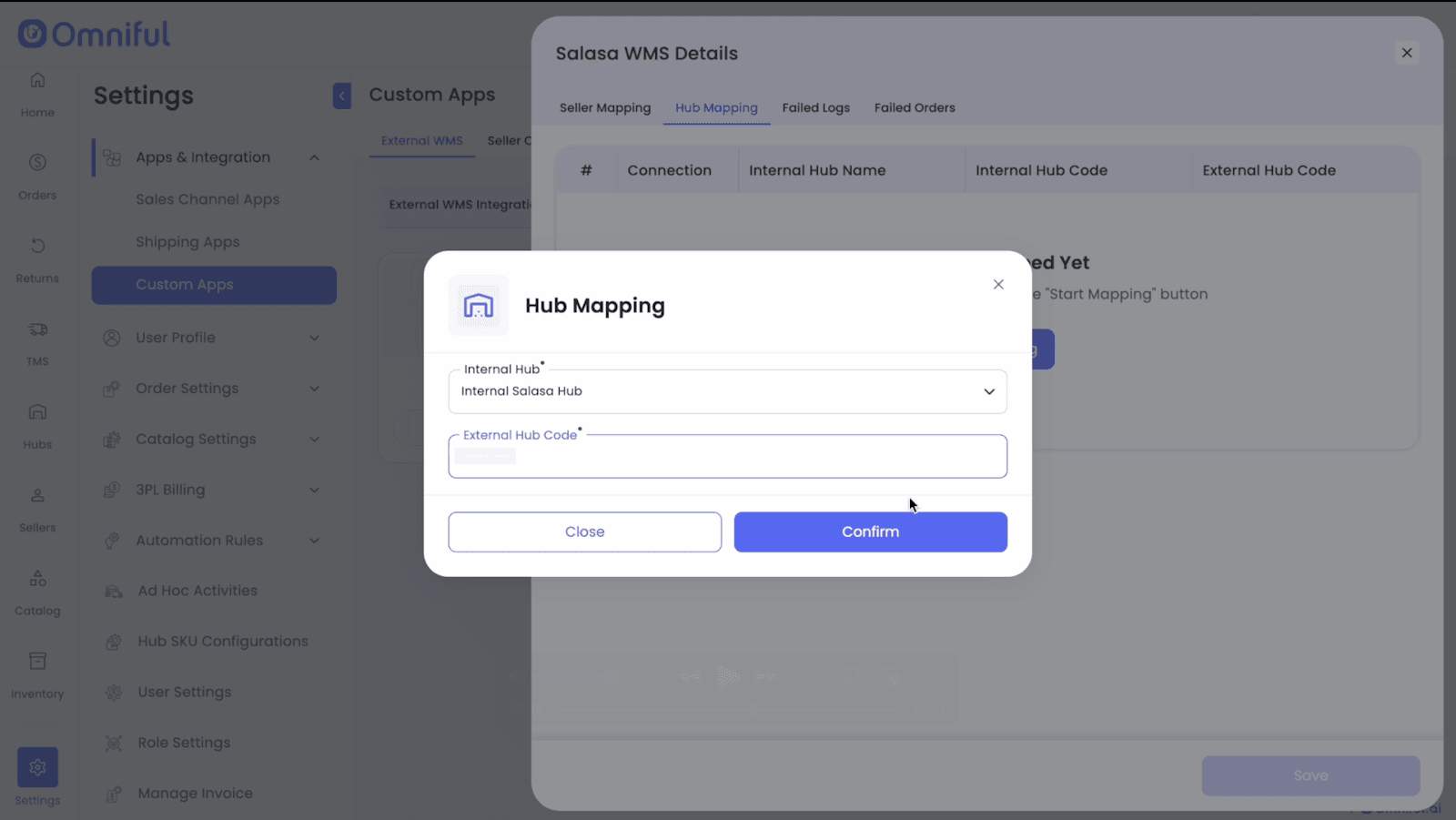
Technical Details
Configuration Notes
- External WMS support is an on-demand feature, enabled via Omniful Support.
- Status mapping:
- Processing in Salasa → Packed in Omniful.
- Processing + shipment details → Ready to Ship in Omniful.
- Shipped / In-Transit / Delivered / Cancelled → synced in real time.
- Orders edited in Omniful are not pushed to Salasa.
- Shipments are generated in Salasa, not Omniful.
Limitations
- Only forward orders are supported. Returns are not supported.
- No push for order edits from Omniful to Salasa.
- One Omniful Hub maps to one Salasa Hub only.
Support FAQ
Order Status
-
How does Omniful identify "Ready to Ship" and "Packed"?
- Processing = Packed.
- Processing + shipment details = Ready to Ship.
-
Pending/Backorder/Hold from Salasa → Ignored in Omniful.
-
Cancellations → Synced between Omniful and Salasa.
Shipments
- Shipments are always generated in Salasa.
- Omniful syncs shipment details for visibility.
Customization
- Status mappings are non-customizable.
- Order edits in Omniful do not sync to Salasa.
Returns
- Return orders are not supported for Salasa integration.
Setup Issues
- If connector is not visible → Contact Omniful Support to enable External WMS.
- Prerequisites: Salasa Merchant Key + External Hub Code.
- Internal hub settings must remain default (disable location-based inventory, bins, pallets).
Troubleshooting
- Orders stuck in Packed → Verify shipment creation in Salasa.
- Hubs mapped to external hubs show the External Hub tag in Omniful.
Support Escalation
Escalation Path
- Level 1: Support
- Level 2: Integrations Specialist
- Level 3: Engineering (Integration Team)
Diagnostics Checklist
- Verify Seller Mapping (correct merchant).
- Verify Hub Mapping (correct codes).
- Collect affected Order IDs + timestamps.
- Review failed logs with errors/timestamps.
Escalate to Engineering if:
- Orders are not syncing to Salasa.
- Status/behavior deviates from documentation.
- Duplicate or invalid hub codes are detected.
© 2025 Omniful. All Rights Reserved. For more information visit Omniful.ai.